Introducing Lead Prosper’s New One-to-One Campaign Type
Lead Prosper is proud to launch its innovative 1:1 Dynamic Consent Campaigns, introducing the game-changing "Ping, Pick, Post" approach to lead management. This new campaign type empowers lead generators to deliver unparalleled transparency and control to consumers while enhancing efficiency for buyers. The process begins with a PING, where lead data collected from a form is sent to the campaign, returning an API response with eligible buyers, their TCPA details, bid prices, and unique bid IDs. In the PICK phase, consumers are presented with the buyer information, enabling them to select businesses they consent to engage with. Finally, during POST, lead generators send complete data, including the consumer’s chosen buyers, back to Lead Prosper for distribution. This system ensures consumer consent is respected while optimizing the lead sales process.
The new campaign type includes robust features to support its functionality. Enhanced bid management settings allow users to refine bid responses by setting minimum bid thresholds, capping the number of returned bids, or de-duplicating bids based on TCPA entities. Additional customization options provide advanced sorting and filtering of bid data, enabling a tailored experience for suppliers and buyers alike. Furthermore, Lead Prosper introduces API response enhancements, offering granular data such as buyer IDs, execution times, and insights into failed bids for comprehensive campaign optimization. This launch redefines industry standards for transparency, efficiency, and compliance in lead management.
How It Works
The way the new 1:1 Campaigns works is very similar to the Ping / Post Exchange, however it will now incorporate the innovative “Ping, Pick, Post” approach.
Step 1: PING
After collecting the required data points from the lead generator’s form, a PING is sent to the 1:1 Dynamic Consent Campaign. The campaign responds via API with a list of eligible buyers, their TCPA details, bid prices, and unique bid IDs.
Step 2: PICK
Using the PING response, the lead generator displays buyer information to consumers on their front end. Consumers then select the businesses they consent to engage with, maintaining full control over who contacts them.
Step 3: POST
Once consumers make their selections, the lead generator sends the complete lead data and selected bid IDs in a POST to the Lead Prosper campaign. The POST response confirms the distribution outcome.
The new 1:1 Campaign builds on the traditional Ping/Post Exchange with advanced features tailored for 1-to-1 consent, including enhanced analytics and metrics to help users optimize their consented leads.
What’s New In The New 1:1 Campaign?
- PING responses now include buyer details, TCPA information, and bid prices, offering advanced control over which buyers and bids are returned at the campaign, supplier, and buyer levels
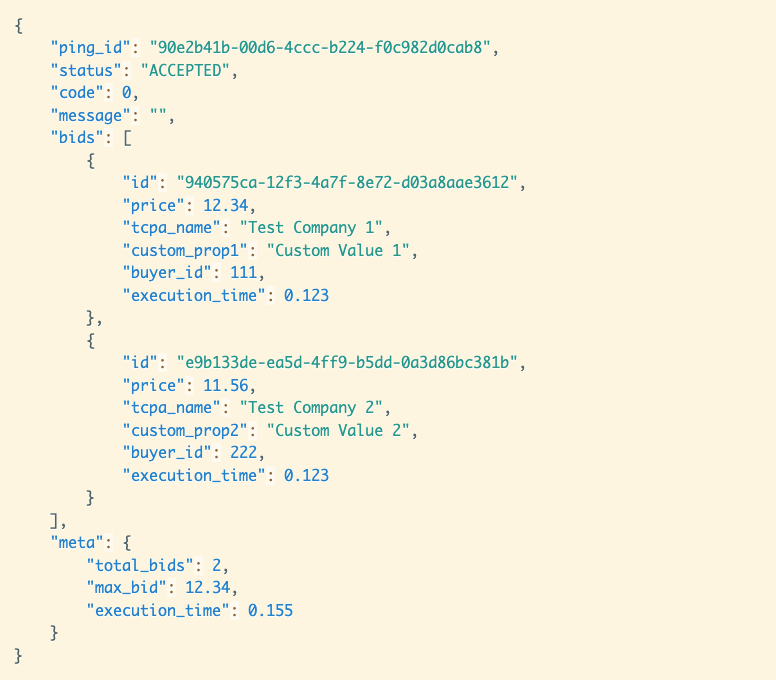
- Bid Management Settings - these campaign-level settings give control over the buyer bids that are sent back to the Supplier in the PING response.
Minimum Returned Bid Price
- Use this option to set a minimum price threshold for buyer bids that are returned to the Supplier. Any bids that are received that are below this threshold will not be sent in the response.
- Ex. If the Minimum Returned Bid Price is set to $4.00, and the buyer returns a bid of $3.25, that buyer / bid will not be included and sent in the PING response.
- Maximum Bids Returned
- Set this option to the total number of buyer bids that you want returned in the PING response.
- Ex. If the Maximum Bids Returned is set to 3, and you have 5 buyer bids returned that are eligible to be sent back to the Supplier, this option will make it so that only 3 eligible bids will be included and sent in the PING response.
Default Buyer Bid Margin
- Similar to the Ping / Post Exchange the user can set a Default Buyer Bid Margin that will be applied to all bids.
- Ex. If the Default Buyer Bid Margin is set to 15%, then every buyer bid that is returned will have 15% of the bid price subtracted from it. If Buyer1 returns a big price of $1.00, the bid price that is sent in the PING response will be equal to Original Bid Price ($1.00) - Margin ($0.15), or $0.85.
- Bid Display & Filtering - these campaign level settings gives the user control to set default options for HOW the bids are sorted and filtered in the Supplier PING response:
- Bids Order
- This controls the actual order in which the buyer bids are sorted and sent in the PING response. There are two options here - Highest Bidder and No Order
- Highest Bidder sorts the bids in descending order with the highest bid first, down to the lowest bid last.
- No Order applies no sorting to the bids and instead returns the bids in the original buyer order.
- De-Duplicate Bids
- There now exists the possibility of multiple buyers in the same campaign returning bids that contain the same TCPA entity information. By enabling this option the campaign will take all bids with the same TCPA name and only include and send the bid with the highest bid price. All other bids with the same TCPA name will be ignored.
- Ex. Buyer1 returns a bid of $3.00 for the TCPA name “TCPA1”, Buyer2 returns a bid of $3.50 for the TCPA name “TCPA1”, Buyer3 returns a bid price of $2.60 for the TCPA name “TCPA1”. In this case Buyer1’s bid of $3.00 and Buyer3’s bid of $2.60 for TCPA1 will be ignored, and only Buyer2’s bid of $3.50 for TCPA1 will be included and sent in the PING response.
- Sell to One TCPA Entity Only
- Buyers that you set up that are lead aggregators will technically be able to return any number of buyers and bids when they respond to your initial PING. By enabling this option your campaign by default will only recognize and accept the first TCPA entity in each buyer’s response to ensure that the lead is sold exclusively to one TCPA entity for each buyer.
- Blacklist TCPA Names
- This feature is designed to filter out any TCPA entities that are returned by your buyers that you never want sent in a PING response.
- Ex. You have TCPA1 added to your Blacklist TCPA Names list. Buyer2 returns a bid for $4.00 with the TCPA name of TCPA1. The campaign flags this bid and blocks it from being included and sent in the PING response.

- API Response Customization - new metrics and data points can now be included in the PING and POST responses that will give the Supplier more data to determine how they may want to populate and display the buyers and bids on their landing pages.
There are 4 new options here for what data to include in the API responses - “Include meta”, “Include buyer_id with bids”, “Include execution_time”, and “POST: Return all bids, including failed”
- “Include meta” - meta details that are returned in meta are total_bids, max_bid, and execution_time.
- total_bids = the total amount of bids that were returned by all buyers
- max_bid = the highest priced bid returned across all buyers
- execution_time =
- “Include buyer_id with bids” - by enabling this option you can send the buyer_id along with each bid object in the response, allowing you to track which buyer in Lead Prosper is associated with the bid itself.
- “Include execution_time” - enabling this option will pass through the execution times for each individual bid and the combined execution time of pings to all buyers.
- “POST: Return all bids, including failed” - this feature will add a new property in the POST response - bids_failed - that includes details on all bids that failed to sell on the POST.

How Do I Ensure Only The Buyer’s The Consumer Consented To Are Send Their Information
This is a two fold question - there is a front-end landing page component, and the back-end Lead Prosper component as well.
On the front-end, the lead generator ensures only the bid IDs consented to by the consumer are included in the POST in the lp_consent_bids field.

On the back-end, Lead Prosper processes these bid IDs and distributes lead information exclusively to the buyers linked to the selected IDs. To do so, in the buyer configuration you have to use our new shortcode designed to handle these bids, {{lp_consent_buyer_bids}}. To read more about how to use this shortcode, please read this article: https://support.leadprosper.io/article/72-system-field-shortcodes