Adding Team Members To Your Lead Prosper Account
The Team Members feature in Lead Prosper allows account owners to invite others to collaborate in managing their account, with different levels of access based on their role. There are four predefined roles:
- Admin: This role has full control over the account, including access to billing, campaign management, user invitations, and overall account settings. Admins can also adjust permissions for other roles.
- Member: Members can perform all tasks except managing billing. They can run campaigns, view reports, and perform routine operations, but are restricted from handling financial matters.
- Viewer: Viewers have read-only access, making this role ideal for individuals who need to monitor the account's performance but do not need to make changes. They can view reports, leads, and the status of campaigns, but cannot interact with any operational features.
- Billing: This role restricts the user’s access to billing information and financial reports only. They cannot view or modify campaigns, manage leads, or view non-financial data.
Admins can further customize permissions for both Members and Admins by enabling or disabling access to specific features, such as deleting or exporting data, or using the customer portal.
For security, session expiration settings can also be configured, ensuring each user is logged out after a predetermined amount of inactivity. For advanced account protection, Two Factor Authentication via Text Messages can also be enabled.
To get started with Team Members, click on your name in the upper right corner of your page, then click Manage Team Members
Inviting new Team Members


To add a new Team Member, simply enter their email into the provided input field. Next, use the role selector to assign their access level. You’ll also have the option to customize permissions via toggle switches. This process allows you to tailor the user’s permissions to fit their specific role within your organization.
It’s important to be extra careful when inviting team members. Once an email invitation is sent, the person who receives it will gain access to your account based on the permissions you’ve assigned. If the wrong email is used or the person is unknown, they could potentially misuse that access. Please double-check the email before sending the invite to ensure the right person is granted access. This helps protect your account and prevents any unwanted changes or issues.
Please note that existing Lead Prosper user account emails cannot be used to invite team members. User accounts and team member accounts are distinct, so you’ll need to invite team members with a different email. However, if someone is already a team member in another account, you can invite them to your account too, as team members can access multiple accounts. This way, everyone stays organized and access remains flexible across accounts
On the Team Members page, you can easily manage all invited members. You have full control to adjust their roles, permissions, or session expiration settings whenever necessary. This flexibility allows you to tailor access levels over time.


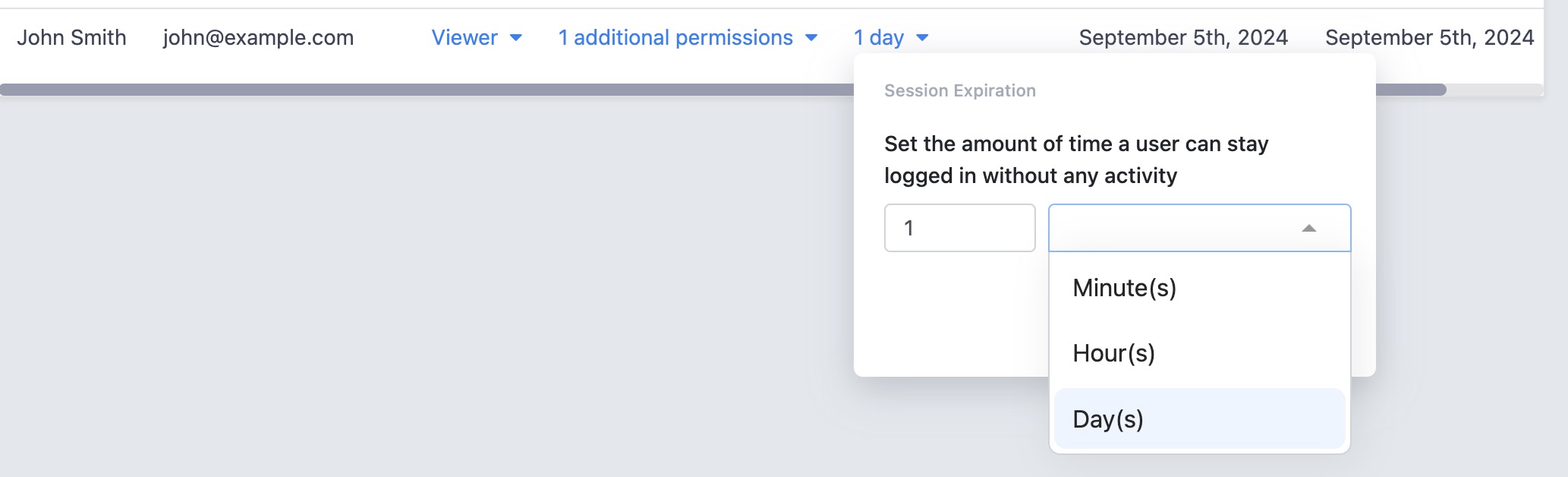
If you ever need to remove someone from your account, simply click the three dots next to their name, then select Remove Member. This ensures that they no longer have access to your account.
The Team Members feature works hand-in-hand with the Changelog, offering a seamless blend of control and transparency. While you manage roles and permissions for your team, the Changelog automatically tracks every update, ensuring that you can review any changes and hold the team accountable. Together, these features give you both flexibility and peace of mind, helping to keep your account secure and well-organized.