Testing Buyers, Campaign Triggers, And More With Existing Lead Data
Previously, the Test Buyer tool only allowed tests using autogenerated sample data or by manually entering each field. The new Search & Fill feature speeds this up by pulling real data from any existing lead using its lp_lead_id . This ensures all payload fields are filled accurately with the same values sent through your live campaigns.
How to Get a Lead ID
- Open Leads in your dashboard.
- Locate the lead you want to test with.
- Copy the
lp_lead_idvalue.
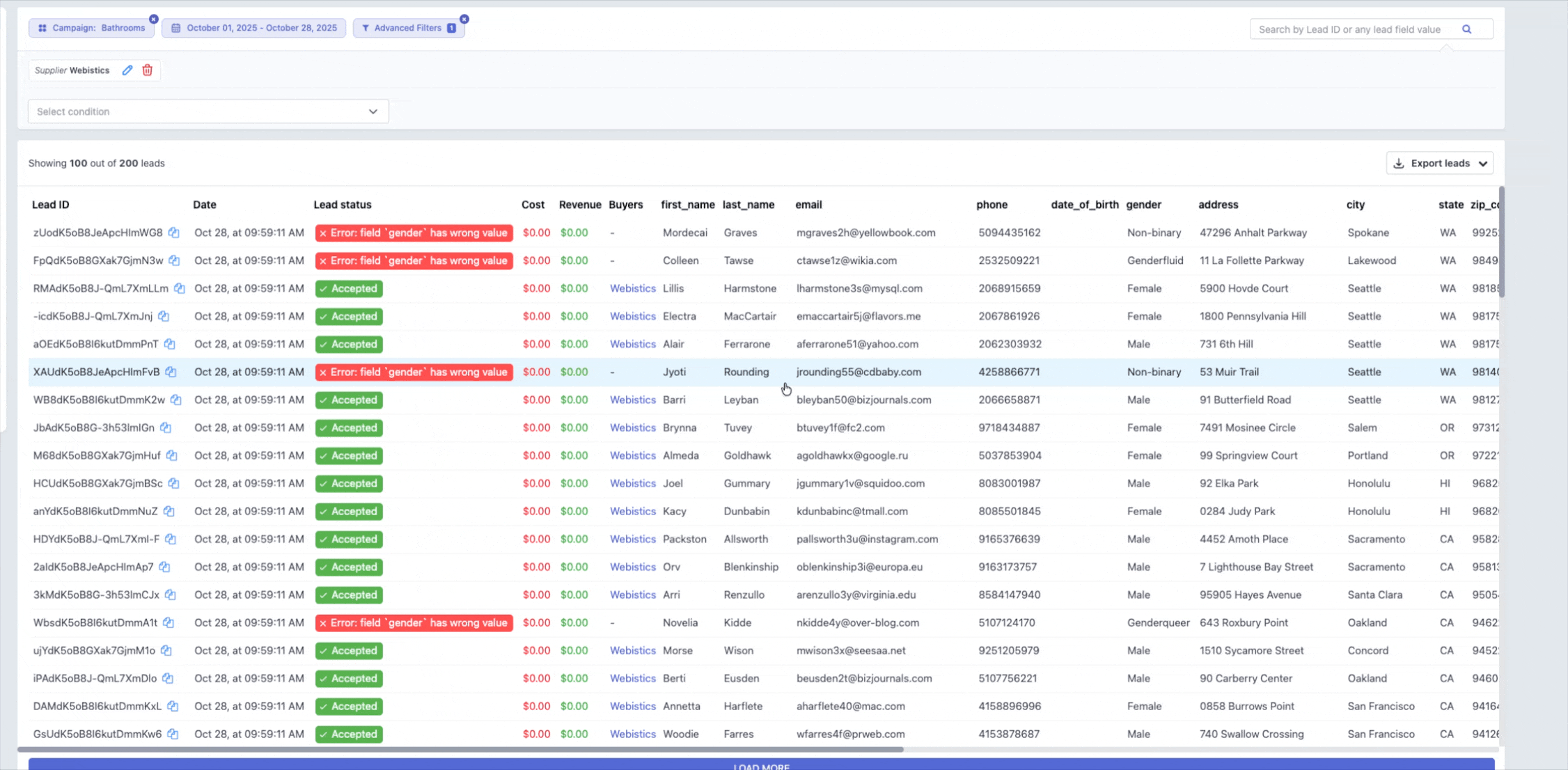
Using Search & Fill in Test Buyer
- Navigate to Test Buyer.
- Paste the
lp_lead_idinto the Search & Fill field. - Select Search & Fill to auto-populate the payload fields.
- Review the data and select Run Test.
This runs the request using the exact data from that lead record.
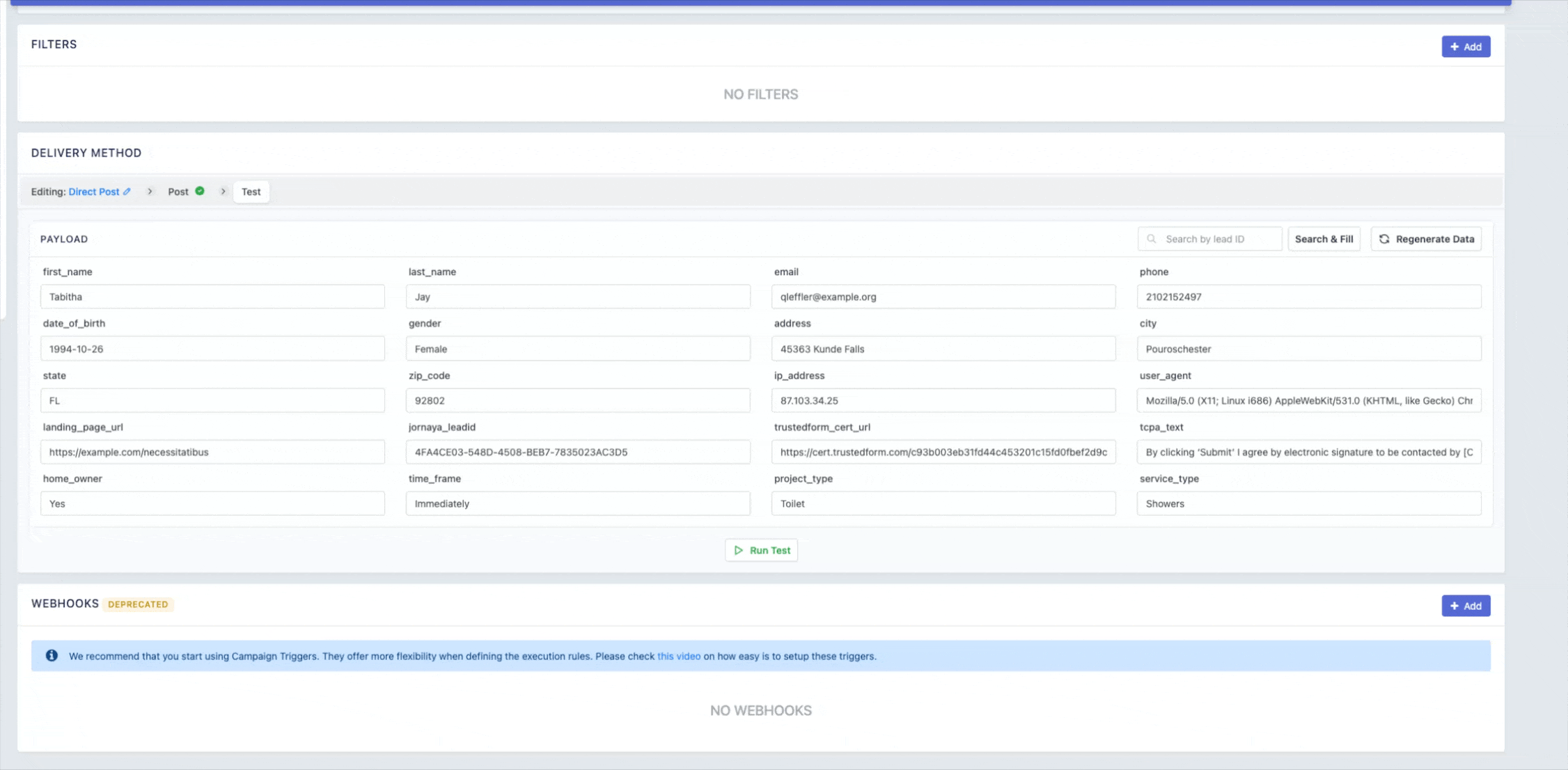
Using Search & Fill When Testing a Campaign Trigger
If your campaign trigger includes an API action:
- Select Test on that trigger action.
- Paste the
lp_lead_idinto Search by lead ID. - Select Search & Fill to populate the fields.
- Select Run Test to execute and debug using real lead data.
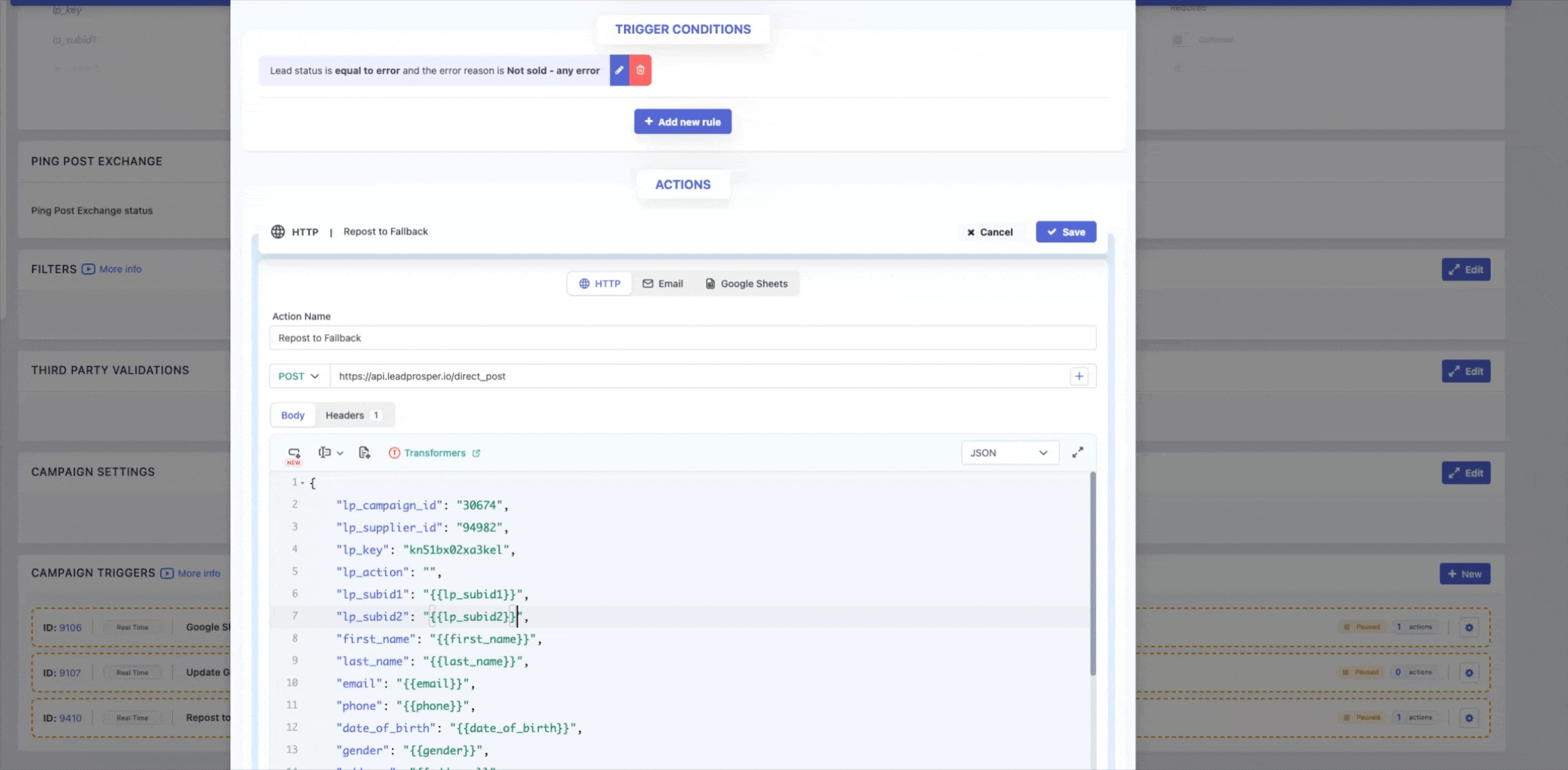
Search & Fill gives you a faster and more accurate way to validate payloads, troubleshoot issues, and confirm that live data is being delivered correctly. Whether you are verifying a buyer setup or testing an API action inside a campaign trigger, this feature improves testing efficiency and reduces manual work. Incorporate Search & Fill into your regular QA process to ensure smooth integrations and reliable lead delivery across your campaigns.